When it comes to Lich scripts, Bigshot takes the cake. Bigshot can fully automate hunting to a point where you do not even have to be at your computer. Take care, though, as /afk scripting on any server but Shattered is in violation of game policy and can have some nasty consequences.
What Does Bigshot Do?
Using a series of menus and commands inputs, Bigshot lets a user create a modular, customizable and fully automated hunting script. With just a few clicks and tweaks, you can go from scripting Rats to the Rift.
How Do I Get It?
Grab it from the Repository: ;repository download Bigshot
Once it is done, ;trust Bigshot.
How Do I Make it GO!?
It is a bit complicated. As with most scripts, using a SETUP command will open a graphical user interface for configuring the script. Use ;bigshot setup to open this dialog. This will open a window with the following tabs:
- General - General configuration for non-hunting options.
- Resting - Set up your resting routine and location.
- Hunting Map - Create a hunting map by adding BOUNDARIES and a starting room.
- Hunting - Specify what you are hunting and how.
- Attacking - Create a customized attack routine designed to murmaider your foes.
- Should_hunt? - Set conditions for Bigshot to know when to start hunting.
- Should_rest? - Set conditions for when you want Bigshot to stop hunting and rest.
- Ammo/Wands - Let Bigshot know where you keep your arrows and wands.
We will take a closer look at each of these individually further on.
The General Tab
On this tab, you will see four check boxes. They are:
- Engage deadman's switch - Selecting this option will force Bigshot to quit Gemstone IV when your character is at less than 40% health, allowing you to log back on and assess the situation manually later.
- Depart/rerun if dead - Enabling this option will force a DEPART, causing your character to wake up in the Temple with low spirit. Following this, Bigshot will re-start, starting a fresh hunt. If you do not have a Check Spirit value set in your Should_hunt? tab, you will start hunting without recuperating lost stats.
- Monitor interaction - Running scripts automates most functions and happens rather mechanically. Most anyone can tell if you are scripting just by watching you. Checking this box will pop up a window whenever Bigshot thinks that someone or something is trying to interact with you.
- Flee from clouds - Enabling this check box will force Bigshot to flee from Cloud spells such as 125(Call Lightning with its Ominous Cloud), 1704 (Stun Cloud) and 1713 (Death Cloud)
The Resting Tab
Short and sweet, here is where we setup our resting routines. During REST mode, Bigshot uses the EXP command and checks your mind, hit points, wound status, mana and spirit. Once all of these values are at the specified Should_hunt? settings, Bigshot leaves REST mode and begins a HUNT.
- room id: - This is the room that Bigshot will return to for resting. Use Room Numbers from Narost / Go2. For example, 228 is Town Square Central in Wenhimer's Landing - a supernode!
- pre-rest commands: - These commands run before entering REST mode. An example routine is: 'shea, wear shield, sit, stance offensive, rest'. This will sheath your weapon, wear your shield, sit, enter offensives stance and use the REST verb. Casters able to should use the MEDITATE verb.
- active resting scripts: - Active resting scripts are scripts that will be run upon entering REST mode. These scripts should be things that you do after a hunt: get healed, empty your bags, spell up. An example list is: 'sloot2 sell, waggle, useherbs pack'. This will use Sloot2 to sell according to the options set with Sloot2. After selling, it will use Waggle to spell you up according to however Waggle is setup. Finally, useherbs will check your PACK and use herbs stored there to heal whatever wounds you have.
The Hunting Map Tab
Your hunting map is a series of Boundaries - rooms that Bigshot will not enter - and a Start room - the first room that Bigshot moves to when a hunt starts. These function very similarly to the boundaries in the ;Wander script, but are stored in Bigshot's configuration files and not in a character cache as with ;Wander. Luckily, some very enterprising gnomes have put together a List of Hunting Areas and Boundaries, taking some of the legwork out of the deal.
- starting room ID: - This is the first room that Bigshot goes to when hunting. You may set this to any room within the Boundaries that you set with the second option.
- boundary rooms: - Boundary rooms are walls. Bigshot will not enter a Boundary room!
Code:
X-X-B - A - 0 - 0 - 0
| |
X-X-X
Imagine a hunting area that is a six room square. To enter this square, one must GO DOORWAY from room A. You would set the room outside of the square - ie room A - before you GO DOORWAY, as a boundary. Then, you would set room B to the Starting Room. From there, Bigshot will move to room B and then wander around inside the Boundary - ie the square hunting area - until it your Should_rest? conditions are met.
The Hunting Tab
The bread and butter of Bigshot, Hunting is where you define what monsters you are hunting and what non-attack abilities you want to use.
- valid targets: - These are the monsters you are hunting. Bigshot will most easily recognize monsters based on the NOUNs in their name. For example, 'a large ogre' can be targetted with just 'ogre'. Using longer descriptors can be troublesome, and you should copy a monster's name directly from the game front end to avoid troubles. You can use multiple entries separated by commas. For example: 'manticore, thrak' will kill manticores and thraks.
- attack stance: - Specify what stance you want to attack from. Bigshot will remain in Stance Defensive until an attack command is issued, whereupon it will stance to your Attack Stance and execute your Attacking routine. Bigshot recognizes all stances from the game, Offensive ->-> Defensive.
- pre-hunt commands: - These commands will be executed before Bigshot uses Go2 to travel to your hunt's Starting Room. As an example: 'gird, stance defensive'. This will ensure that you have readied your weapon and are in Defensive stance before traveling. Set short lived combat spells like 1605 (Arm of the Arkati) to be cast in this line.
- active hunting scripts: - Active hunting scripts are scripts that will run while Bigshot is in Hunt mode. Many of these scripts have been made obsolete by the next option. Clever scripters have written some nice scripts that will keep certain spells up, execute cmans based on conditions etc. If you need a complex action to run while Hunting that Bigshot does not have the capacity for, an active hunting script may be called for.
- society abilities/spells/cmans: - Bigshot can be asked to keep certain abilities up at all times during a hunt. Hovering your mouse over this field will display a list of cmans and society abilities specified by their numerical designations. Spells may also be added here. Separate all values by commas. For example, entering '506' will keep the spell Haste up during Hunts, casting whenever it has worn off.
- loot script - Bigshot will call a loot script to loot your kills for you. Sloot and Sloot2 are common scripts used here. Be sure to use the SETUP command on whatever loot script you use, as if it is not configured properly, Bigshot will likely error.
- wracking spirit >= - Setting a value here will WRACK for mana if your spirit is greater than or equal to the value specified. Setting 6, for example, will WRACK down to 5 spirit. This will ONLY function if you have the 'Use sign of wracking/sigil of power' box checked.
The Attacking Tab
The true guts of Bigshot, this is where you specify your Attack Routine.
- hunting commands
These are the commands that Bigshot will evaluate (ie execute) when it is in the room with a valid target (one that you specified in your Hunting section. These commands are separated by a comma. Bigshot recognizes most hunting verbs and, failing that, will use an fput command (a direct entry method) and just execute the commands directly as written. The following are a list of usable hunting commands:
- kill - Attacks using the KILL verb.
- incant <spell number> - Casts the specified spell with the INCANT verb. A caster may CHANNEL spells by using the SET verb (a standard GSIV verb, not part of Lich) to SET ChannelIncant ON. This will CHANNEL an INCANTed spell if the caster is in a stance higher than neutral.
- channel <spell number> - Channels the specified spell at the target. This requires a stance higher than neutral to have any effect.
- <Spell Number> - Casts the specified spell with the PREPARE and CAST verbs.
- wand - As in, 'wand target'. Gets a wand from the specified storage and WAVES it at the target.
- fire - As in, 'fire target'. Gets ammunition from the specified storage and FIREs it at the target.
The above listed commands should be used with the (x#) syntax. For example, kill target (x3) will swing three times at the target before re-evaluating the attack routine. If the x variable is used, Bigshot will continue using the specified attack command until the target is dead. Example: '903 target (xx)' will continue to cast 903 at the target until it is dead.
Bigshot may also be set to only execute a command based on how much mana or stamina you currently have. For mana, use the (m##) command. '920 target (m50)' will only cast 920 (Implosion) if you have 50 or more mana. Similarly, 'cman feint target (s10)' will only execute the combat maneuver Feint on the target if you have 10 or more stamina.
- aim <location> - Aims at the specified location.
- ambush - Uses the AMBUSH verb to attack.
- wait <time> - Bigshot may Stance Dance by using the WAIT command. Bigshot will stay in Stance Defensive until the specified time is over OR the target swings / casts, whereupon it will evaluate the rest of the Attack Routine, changing into your specified attack stance.
- mstrike - As in, 'mstrike target'. Mstrike, or swing regularly, depending on mstrike cooldown and stamina.
- berserk - Executes the BERSERK verb and stands by until it fades.
- script <script name> - Executes a specified custom attack script.
- hide - Continue hiding until you're actually hidden. Or it's tired of trying.
- sleep - As in, 'sleep 10'. Pause bigshot. Useful with fried hunting commands such as: '410, sleep 15' will E-wave then wait 15 seconds and e-wave again if there are valid targets.
- stance - As in, 'stance defense'. Change stances.
- nudgeweapons[/i] - Move all weapons on the ground to an adjacent
room. Useful for casting Implosion (720).
- force <cmd> until <endroll> - As in, 'force 1002 until 101'. Continue issuing a command until a desired endroll. Only works for normal looking swings/spells/cmans.
- hunting commands (b) - Attack routines set up for a monster flagged (b) in the Hunting section.
- hunting commands (c) - Attack routines set up for a monster flagged (c) in the Hunting section.
- fried hunting commands - Commands executed specifically when fried. Useful when hunting in a group.
- flee if enemy count is > - Flees the room if the total number of enemies in the room exceeds the value. Set this to 1 if you want to engage single targets.
- ...but don't count these: - Bigshot will ignore monsters specified in this line when eveluating if it should flee based on how many monsters are in the room. Useful for when you are hunting in an area with extremely low level monsters mixed in with your targets.
- ...and always flee from: - Bigshot will always flee from the specified monster as soon as possible. Extremely useful if your hunting area has higher level and/or extremely dangerous monsters mixed in with your intented target(s).
- Spam attacks - This check box will force Bigshot to execute attack commands at an extremely high speed, cutting down on lag times. If you want to squeeze in the maximum number of swings or casts during an enemy's round-time, make sure this is checked.
- Approach lone targets only - Forces Bigshot to only begin combats against creatures that are alone.
Example Attack Routines
Code:
wait 10, kill target (x3)
Waits 10 seconds for the monster to swing or cast and then immediately counter attacks from the specified attack stance set in the Hunting tab. Swings a total of three times before going into Defensive stance and waiting 10 seconds again.
Code:
wait 15, incant 505, 903 target (xx)
Waits 15 seconds before INCANTing 505 (Hand of Tonis), hopefully knocking down or stunning the target. Following this, Bigshot casts 903 (minor water) repeatedly until the target is dead.
Code:
stance defensive and 1615 target, kill target (xx)
Casts 1615 (Divine Strike) at the target from Defensive stance, possibly forcing the target to kneel. Then, uses the kill verb to swing continuously until the target is dead.
Code:
force cman feint target until 101, kill target x2
Uses the Combat Maneuver FEINT against the target until a successful end roll and then hits the target twice before trying to FEINT again.
Code:
stance defensive and hide, ambush target left leg
Hides from Defensive stance and then ambushes that the target's left leg. Once round-time is up, repeats (ie HIDES again from defensive stance).
Code:
720 target (m50), incant 708 target, channel 702 target (xx)
Casts 720 (Implosion) at the target if your character has 50 or more mana. Then, INCANTs 708 (Limb Disruption) at the target, using the default AIM location (if set). Finally, casts 702 (Mana Disruption) at the target until it is dead.
Code:
prep 708, cast at target left leg / prep 708 channel at target left leg
Prepares 708 (Limb Disruption) and CASTs it at the target's left leg. The second prepares the same spell and then CHANNELs it at the target's left leg.
The Should_hunt? Tab
Bigshot evaluates the conditions set on this tab to determine if you are ready to hunt or not.
- when percent mind <= - Setting this to 51 will rest until Cleared. Setting at 65 will wait until Muddled.
- and percent mana>= - Determines the percent total of your maximum mana that must be present before hunting. Setting below 50 will result in quick, uneventful hunts if you cast much. Generally, this is set at or around 100.
- and CHECKspirit >= - Bigshot will check to see that your current Spirit value is higher than what is listed here. Make sure that you have this set high enough that Bigshot won't hunt immediately after DEPARTing if you have Depart / re-run Bigshot checked on the General tab.
The Should_rest? Tab
Bigshot evaluates these conditions and, when they are met, will go to your resting room set on the Resting tab and execute any resting scripts you have set.
- when percent mind >= - Rests when your mind has reached this threshold. Generally, set this to 100 to rest when fried.
- or percentmana <= - Forces Bigshot to rest when your percentage of mana is at or below this threshold. This can be set to 0, but leaving a bit in the tank can be good if you have to use 406 (Unlock) to open the WL Graveyard gate.
- or percentencumbrance >= - When you have reached a given level of encumbrance, Bigshot will rest and execute your resting scripts (ie 'Sloot2 sell', opening your boxes and selling the contents). Every 10% is approximately 1 second of additional RT.
- or wounded eval: - Allows you to set an evaluation phrase to determine if you are too wounded to continue hunting. Wound evaluations can send you home on nearly any wounded condition of your choice: bleeding, level 2 wound, can't cast, too many scars etc.
The following is a wounded evaluation that will rest whenever you have any level II wounds.
Code:
XMLData.injuries.any?{|key,value| value["wound"] > 1} || percenthealth <= 70
The following is a wound evaluation that will take you home if you can not cast anymore (nerves, level 2 head, bad scars etc.):
Code:
bleeding? || percenthealth <= 50 || ([Wounds.head, Scars.head].max >= 2) || ([Wounds.nsys, Scars.nsys].max >= 2) || ([Wounds.leftArm, Wounds.leftHand, Wounds.rightArm, Wounds.rightHand, Scars.leftArm, Scars.leftHand, Scars.rightArm, Scars.rightHand].max >= 3) || ( ([Wounds.leftArm, Wounds.leftHand, Scars.leftArm, Scars.leftHand].max >= 2) or ([Wounds.rightArm, Wounds.rightHand, Scars.leftArm, Scars.leftHand].max >= 2) )
The Ammo/Wands Tab
Here you find the settings to tell Bigshot where you keep all of your nifty wands and bolts and arrows. If your attack routine involves FIRE or WAND verbs, these fields must be set lest Bigshot hang up.
- find ammo in this container: - Rather self explanatory, this field holds the location of your ammunition storage, be it a wand harness, a quiver or just your backpack.
- use this ammo type: - Bigshot lets you specify which ammunition type you want to use. Again, like specifying monsters, Bigshot is most sensative about the NOUNs that you use here.
- fresh wand container: - Bigshot looks in this container to find fesh wands to WAVE.
- [b]dead wand container:/b] - ...And then will deposit the used up wands in this container.
- use this wand type: - Here you specify which particular wand type you want to use. Bigshot will then pull only these kinds for WAVEing.
- Hide while waiting to pick up ammo - Checking this box will have Bigshot hide when gathering up your spent arrows and bolts.
- Use wands when out of mana - Bigshot will pull whatever wand you have specified in the use this wand type field and automatically stance to your attacking stance and WAVE your wand at valid targets until you are out of wands OR hit your resting conditions.
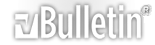




 Reply With Quote
Reply With Quote





